# Update the firmware with RL-programmer on Windows with ST-Link utility
# Step 1. Download firmware
Download the latest firmware from Update the firmware page.
# Step 2.1. Install software
Install ST-LINK utility from the official site (opens new window)
# Step 2.2. Connect the programmer
TIP
Be sure that your SWD pins on the node and the needle sides are connected correctly (3.3 to 3.3, GND to GND).
Prerequisites are:
- RL Programmer-Sniffer,
- SWD-NEEDLE (opens new window),
- JST-GH 4 cable.
An example of a connection is shown below.
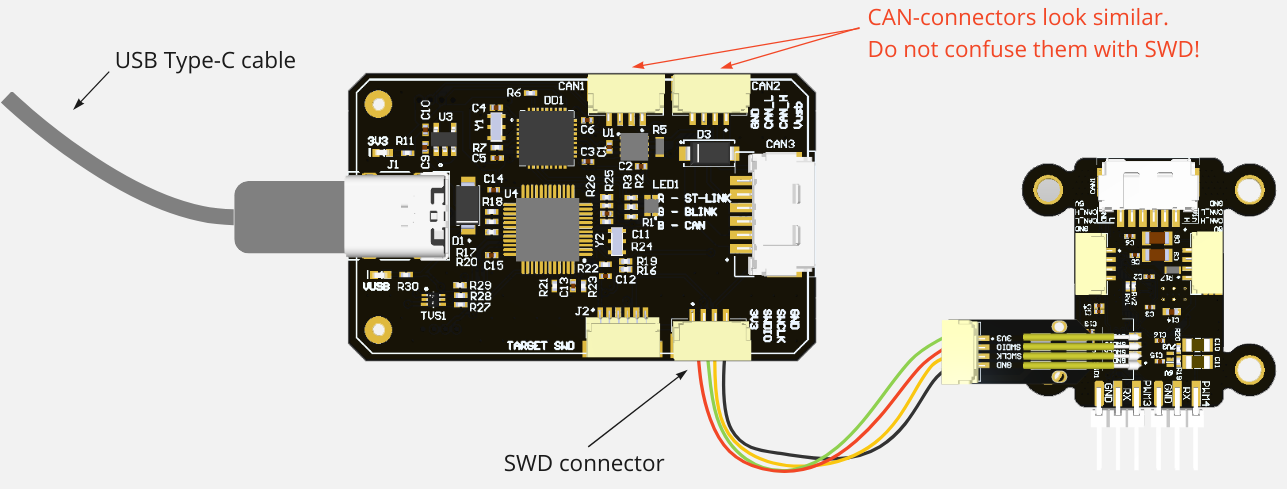
TIP
SWD and CAN sockets look similar and they use the same 4-pin cable. SWD has 3.3V, but CAN has 5V. Don't mix them up.
TIP
On the RL programmer VUSB led should be orange, 3.3 led should be red, ST-link led should be blue, and blink led should blink with yellow. If they are not, probably you are making something wrong. It also may indicate that the board works incorrectly.
# Step 2.3. Upload the firmware
Please expand and follow the instructions below (it has many pictures):
Open
ST-LINK utility, connect the programmer to the PC via USBConnect target device to the programmer via SWD connectors as shown on the picture above with respect to the warnings. If you gen an error, check the Windows issues section.
Choose option
Target -> Connect. Device should be successfully connected. If you get an error, check the issues below.
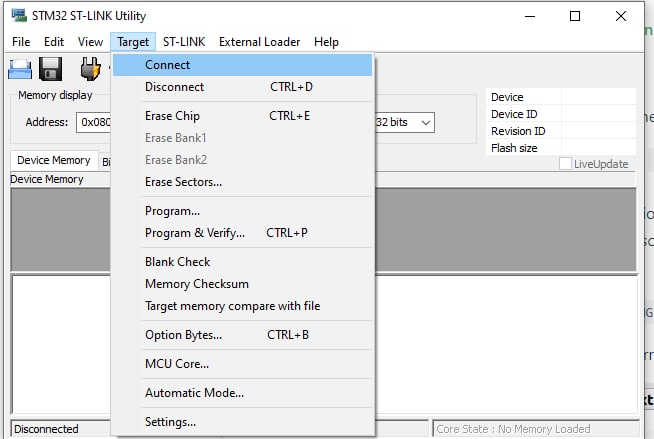
- You should see
Device IDif everything fine (as shown in picture below)
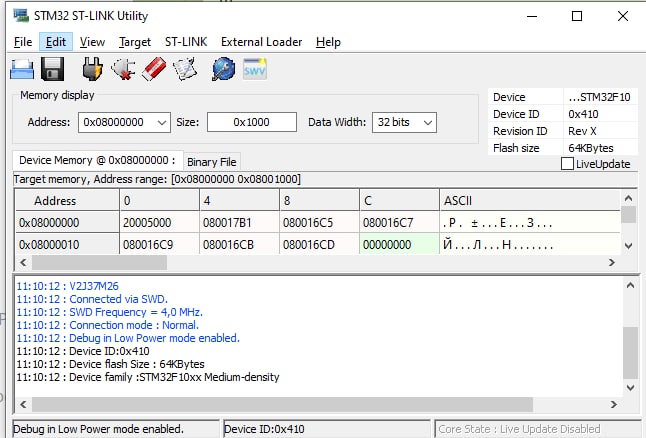
- Choose
file -> open file ...and navigate to the downloaded firmware .bin as shown in the pictures below
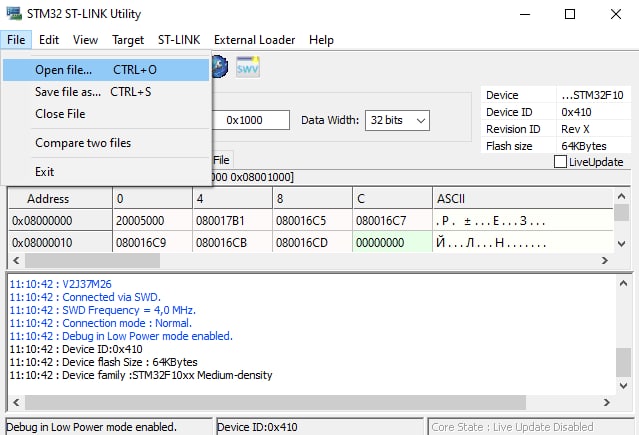
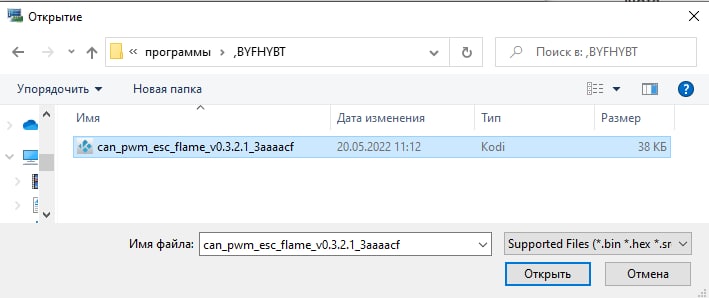
- Choose
Target -> Program & Verify ... CTRL+P
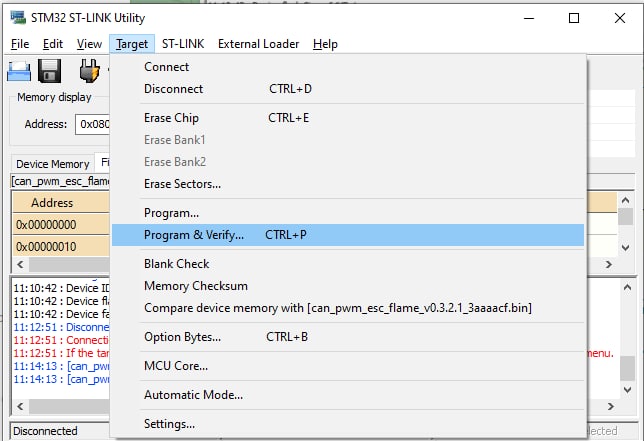
- Wait until downloading is in progress
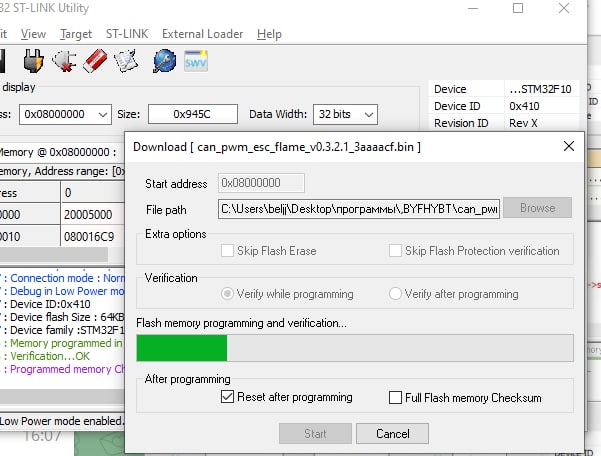
- You should see
Verification...OKif everything is ok.
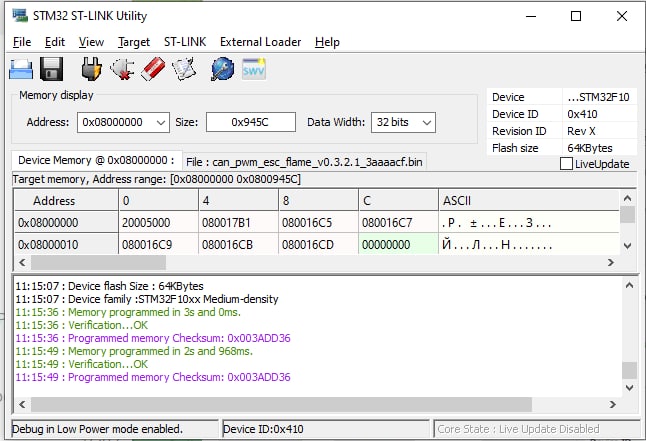
At that point, the firmware is succesfully downloaded. You can verify the software version by using gui_tool.
Here is a list of the most popular issues and the recommendation how to solve them:
Wrong connection may leds to one of 2 following errors:
- Can not connect to target
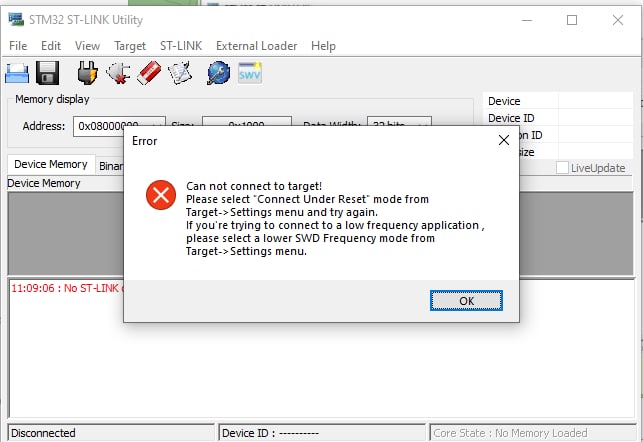
Programmer is successfully detected, but your device is not detected via SWD by the programmer. Either SWD connection is not ok, or there is a problem on the target side.
Sometimes it may happen that the 3.3 and GND are connected, but SWDIO and SWCLK are not ok enough. In this case the node blinks because it has a power, but connection is not stable enough to start a programming. Just make more tension by pushing jumpers a little bit and then press
Program & Verifyone more time.
- No ST-LINK detected
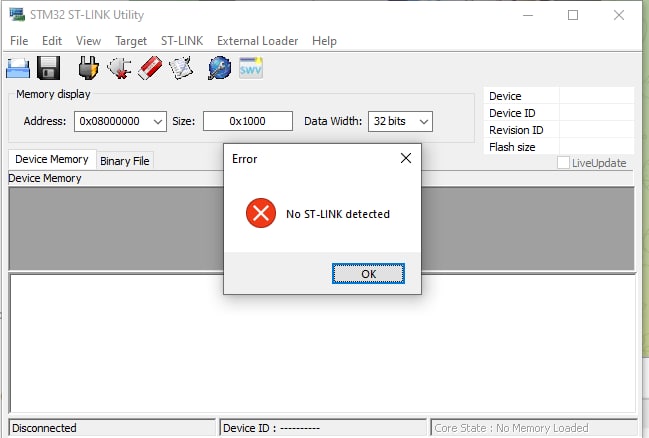
Either your programmer is not connected to your PC, or it is broken. Check the leds on the programmer device.
TIP
Its also possible to upload firmware using STM32_Programmer_CLI.exe
STM32_Programmer_CLI.exe -c port=SWD -d "<PATH_TO_FIRMWARE>\cyphal_example.bin" 0x08000000